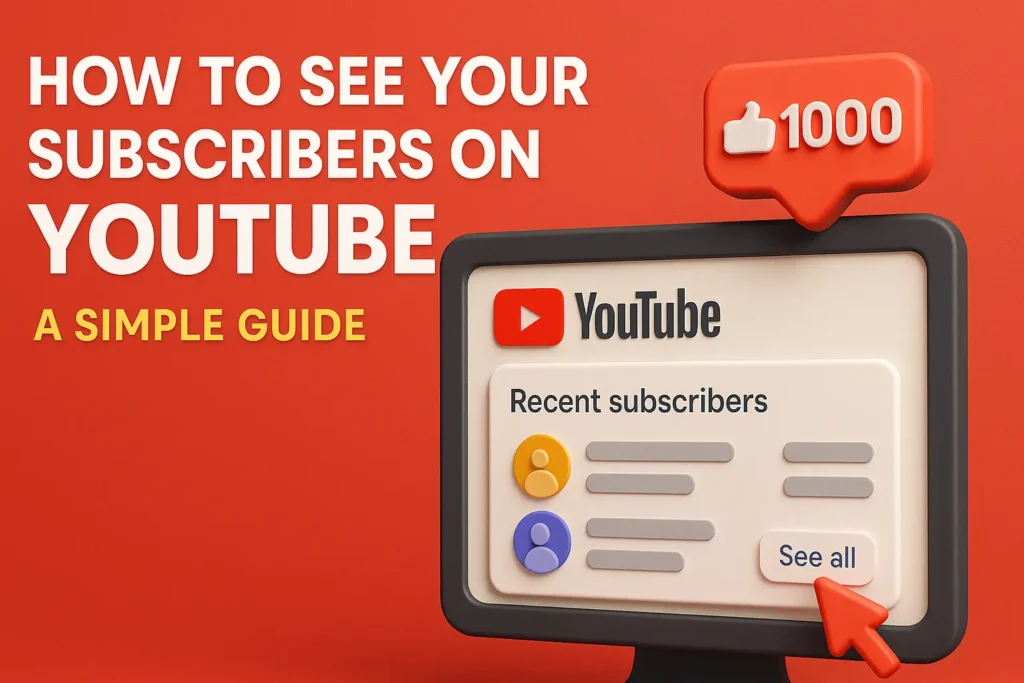As a YouTube creator, watching your subscriber count grow is one of the most exciting parts of the journey. But have you ever wondered, “Who are these people subscribing to my channel?”
Being able to see your subscribers helps you better understand your audience and engage with your most loyal fans. It’s also a great way to spot fellow creators who are following your work.
This simple guide walks you through how to view your subscriber list step by step, along with answers to the most common questions.
How to See Your Subscribers on YouTube (Desktop Guide)
The most accurate way to view your subscribers is by using YouTube Studio on a desktop or laptop. The mobile app currently has limited functionality for this feature.
Follow these steps:
- Open YouTube Studio
Go to studio.youtube.com in your web browser. Log in with the Google account connected to your YouTube channel. - Access Your Dashboard
After logging in, you’ll land on the YouTube Studio dashboard. This gives you a snapshot of your channel’s performance. - Find the “Recent Subscribers” Section
Scroll down the dashboard until you see a box titled “Recent subscribers.” This section displays a preview of your newest public subscribers. - Click “See All”
At the bottom of the section, click the “See all” link. This opens a window showing a more detailed list of your public subscribers.

What You’ll See in Your Subscriber List
After clicking “See all,” a pop-up window will appear showing details about your recent public subscribers. Here’s what to expect:
- Who appears: Only subscribers who have their subscription settings set to public will be visible. If a user has made their subscriptions private, they won’t appear on your list, regardless of when they subscribed.
- Subscriber details: You’ll see each user’s:
- Channel Name
- Subscription Date
- Subscriber Count (if it’s visible on their profile)
- Sorting options:
By default, the list shows the most recent subscribers first. You can also sort by subscriber count using the dropdown menu. This is helpful to see if any larger channels have subscribed to you.
Pro Tip: When a new creator subscribes to your channel, visit their channel, watch one of their videos, and leave a genuine comment. This kind of interaction can lead to long-term collaboration or support.
Can You See Your Subscribers on YouTube Mobile?
One of the most common questions creators ask is whether you can view your subscriber list on mobile.
The short answer: No.
The YouTube Studio mobile app (iOS and Android) does not currently offer a way to view your detailed subscriber list. While you can see:
- Your total number of subscribers
- Notifications for new subscribers (if enabled)
You won’t be able to access the full list unless you’re using the desktop version.
Frequently Asked Questions
Can I see who subscribed if their account is private?
No. YouTube respects users’ privacy settings. If someone sets their subscriptions to private, their name won’t show up on your list.
Can I view all of my subscribers?
YouTube only displays your 100 most recent public subscribers. There’s no way to access a complete list of everyone who has ever subscribed.
Will I see subscribers’ real names?
No. You will only see the public channel name, not their real name (unless they use their real name as their channel name).
Can I see someone else’s subscribers?
No. Only the owner of a YouTube channel can see their subscriber list. You cannot access another creator’s full subscriber list.
Final Thoughts
Knowing how to see your YouTube subscribers is a valuable way to build and grow your community. While there are limitations — like only seeing public subscribers and needing to use a desktop — it’s still a powerful tool for engaging with your audience.
Take a few minutes regularly to:
- Check your new subscribers
- Say hello or thank them
- Engage with fellow creators
Even small gestures can help turn viewers into loyal fans.
Loved exploring your subscriber insights? Take it further — instantly download any YouTube thumbnail in HD with our free tool.