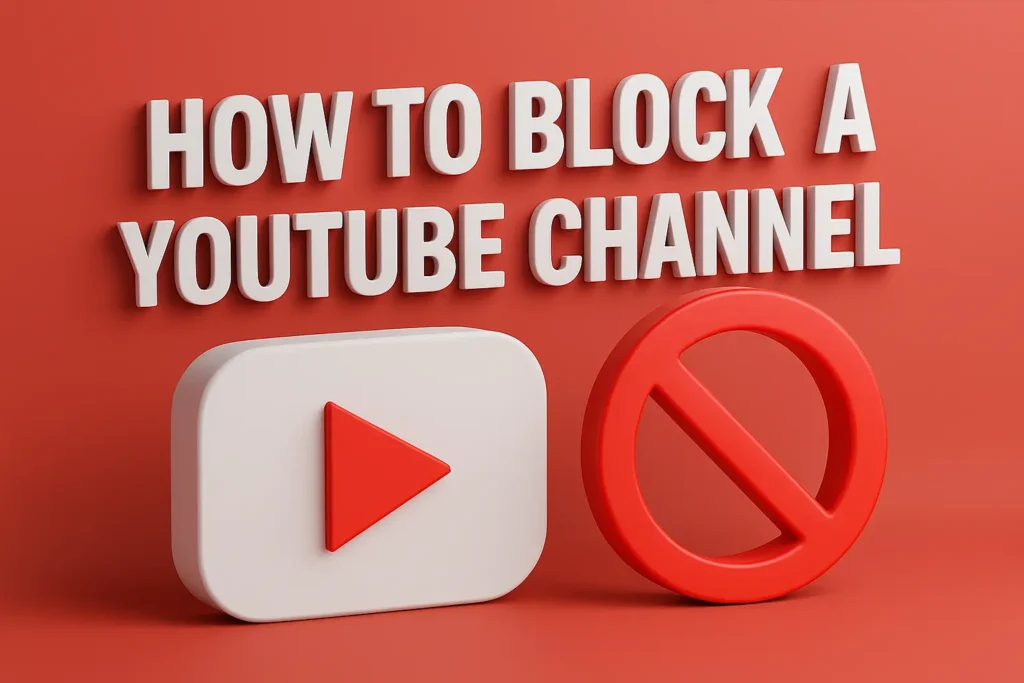YouTube is a powerful platform for learning, entertainment, and inspiration. But let’s face it—sometimes you come across channels that simply don’t align with your interests. Whether the content is irrelevant, annoying, or just not your style, learning how to block a YouTube channel can drastically improve your experience.
A common question users ask is, “How do I block a channel on YouTube?” Blocking helps remove unwanted videos from your recommendations and lets you take control of what shows up on your YouTube feed.
In this guide, we’ll walk you through the easy steps to block someone on YouTube, whether you’re on a desktop, mobile, or even a smart TV. We’ll also explain the difference between hiding users and blocking content—so you can choose the method that suits you best.
Two Ways to Block a Channel on YouTube
There are two main methods to block a YouTube channel, each serving a different purpose:
1. Don’t Recommend Channel
This is the most commonly used option. It tells YouTube’s algorithm to stop suggesting videos from that specific channel in your recommendations—like your homepage, “Up Next” videos, and more. It doesn’t unsubscribe you, but it cleans your feed from their content.
2. Hide User from My Channel (For Creators)
This is a moderation tool for content creators. It blocks a specific user from commenting on your videos. Their old comments disappear, and they can’t leave new ones either.
If you’re just a viewer who wants to block unwanted content, the “Don’t recommend channel” feature is what you need.
How to Block a YouTube Channel on Desktop & Mobile
This method works the same on both web browsers and the YouTube mobile app (Android or iPhone).
Step 1: Locate a Video from the Channel
Search for the channel or scroll through your homepage until you see a video from the channel you want to block.
Step 2: Tap the Three-Dot Menu
Next to the video’s title, click or tap the three vertical dots (⋮) to open the video options.

Step 3: Choose “Don’t Recommend Channel”
From the dropdown, select “Don’t recommend channel.”
That’s it! YouTube will now stop recommending videos from that channel, effectively removing their content from your personal recommendations.
How to Block or Hide a User on Your YouTube Channel (For Creators)
If you’re a content creator dealing with spam or unwanted comments, you can block the user from interacting with your channel.
Here’s how:
- Go to YouTube Studio: Visit studio.youtube.com.
- Open the Comments Section from the left-hand menu.
- Find a Comment from the User you want to block.
- Click the Three-Dot Menu next to their comment.
- Select “Hide user from channel.”
Once hidden, all of their previous comments will disappear, and they won’t be able to post new ones.
✅ Pro Tip: Hiding a user is more effective than deleting comments one by one. YouTube confirms that this helps build a healthier community by quietly blocking problematic users.
Frequently Asked Questions (FAQ)
Will a YouTube channel know if I block them?
No. The “Don’t recommend channel” option is completely private. The channel owner won’t be notified.
How do I block a channel on YouTube TV or Smart TV?
The process is similar. While watching a video from the channel, use your remote to access the options menu (three dots or settings icon), then choose “Don’t recommend channel.”
Can I unblock a YouTube channel later?
Yes. Go to your Google Activity Controls and look under “YouTube Not Interested Feedback.” There, you can remove the blocked channel.
What’s the difference between unsubscribing and blocking?
Unsubscribing removes the channel from your Subscriptions list. Blocking with “Don’t recommend channel” tells YouTube’s algorithm to stop showing their content in your feed, homepage, and suggestions. This makes it a stronger option for cleaning up your recommendations.
Final Thoughts: Take Charge of Your YouTube Experience
Learning how to block people on YouTube isn’t about negativity—it’s about creating a better, more personal experience. Whether you’re tired of irrelevant videos or looking to manage your channel as a creator, these tools help you stay in control.
Use the “Don’t recommend channel” feature confidently and often to shape your YouTube feed into something that reflects your interests. A clutter-free, personalized homepage is just a few taps away.
Tip: Want to save a video’s thumbnail before blocking the channel? Use our free YouTube Thumbnail Downloader Tool to quickly grab high-quality thumbnails in seconds.